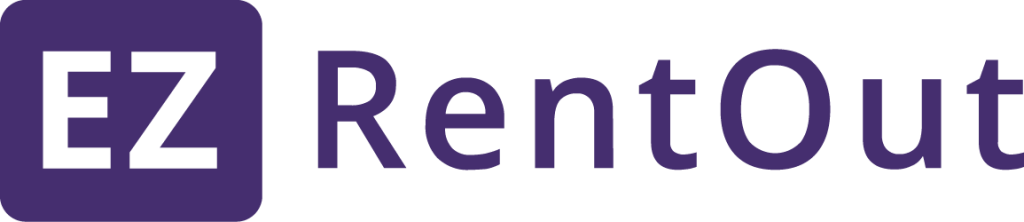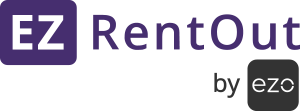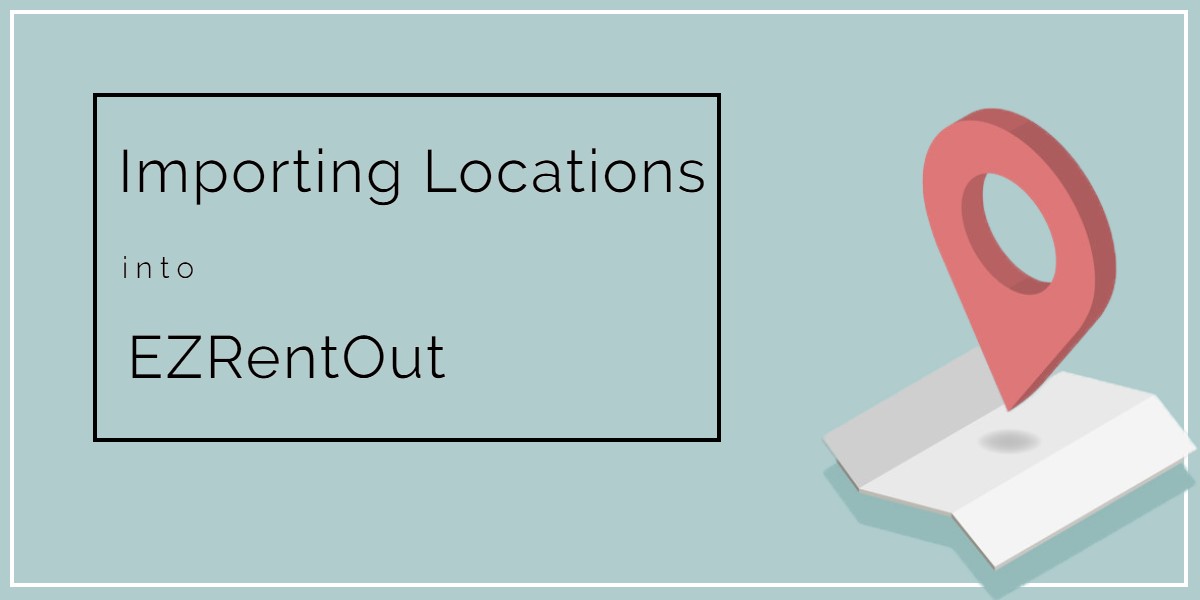
Equipment rental software can help you quickly make sense of all the locations and sublocations associated with your rental equipment. You can import all these helpful details into EZRentOut using our handy import wizard.
Before you start, it would be helpful to go through this quick guide on importing basics.
1. Importing New Locations
To begin importing new locations into EZRentOut go to Items → Locations → Import from Excel Sheet → Add New Locations.
You can now choose a spreadsheet with all your location details, and click Upload. An example of a location spreadsheet is given below, with a simple header row and a list of all the locations with corresponding values:

You can now map the columns from your CSV to columns found in EZRentOut. You can also edit a column at any time, or skip it entirely:
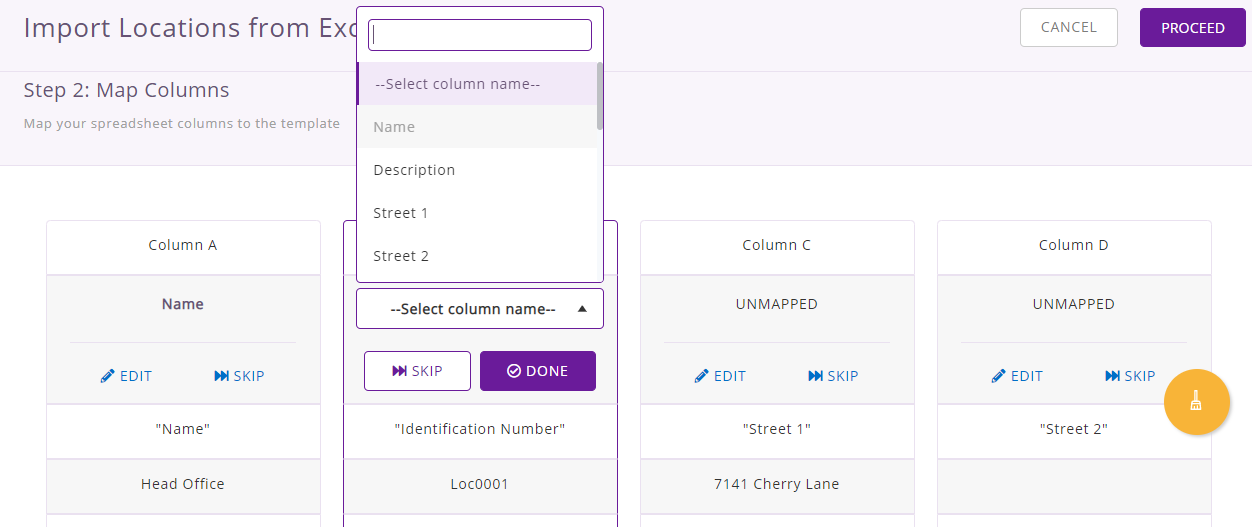
It is important to note that each column must either be skipped or mapped before the import can start.
You may ask the system to skip the header row – that is, titles such as ‘City’ or ‘Country Code’ – in your CSV when importing. To do this, check the box highlighted below:
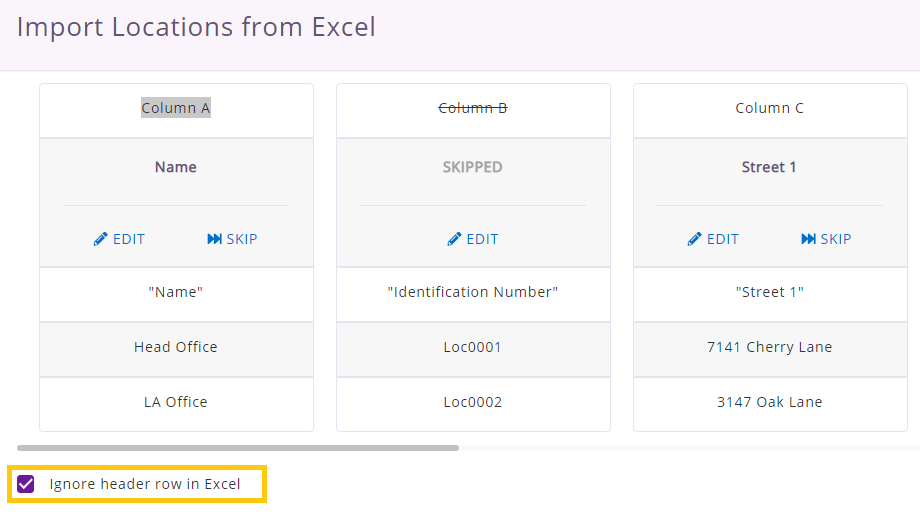
When you’re done mapping all your columns, click ‘Proceed’ to get things going. The system shows you a preview of all the details that are going to be imported. If everything looks good, click ‘Import’:
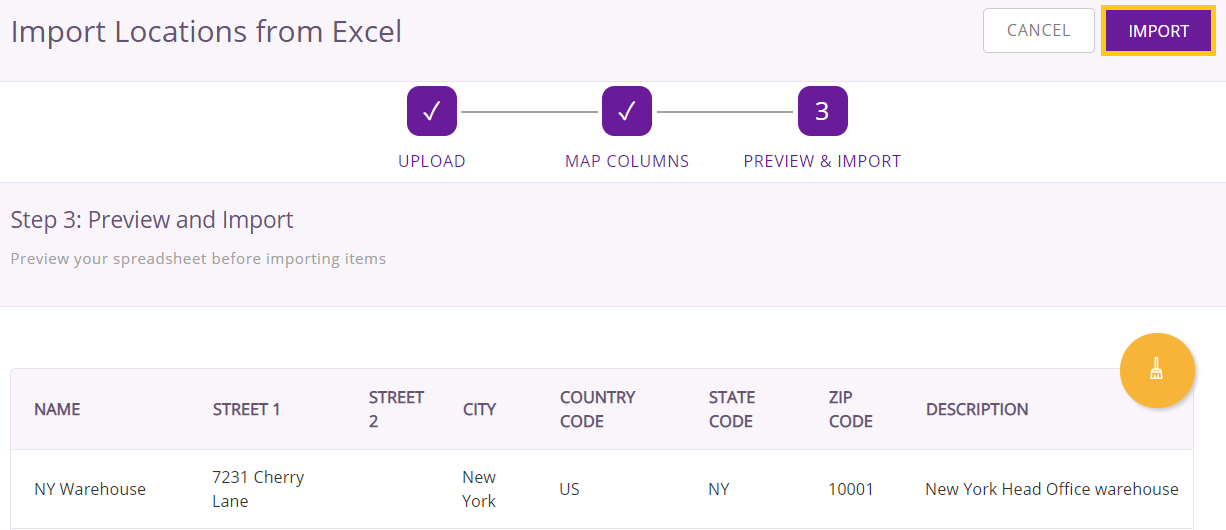
Your locations have been imported successfully! You can see the newly added locations highlighted in yellow below:
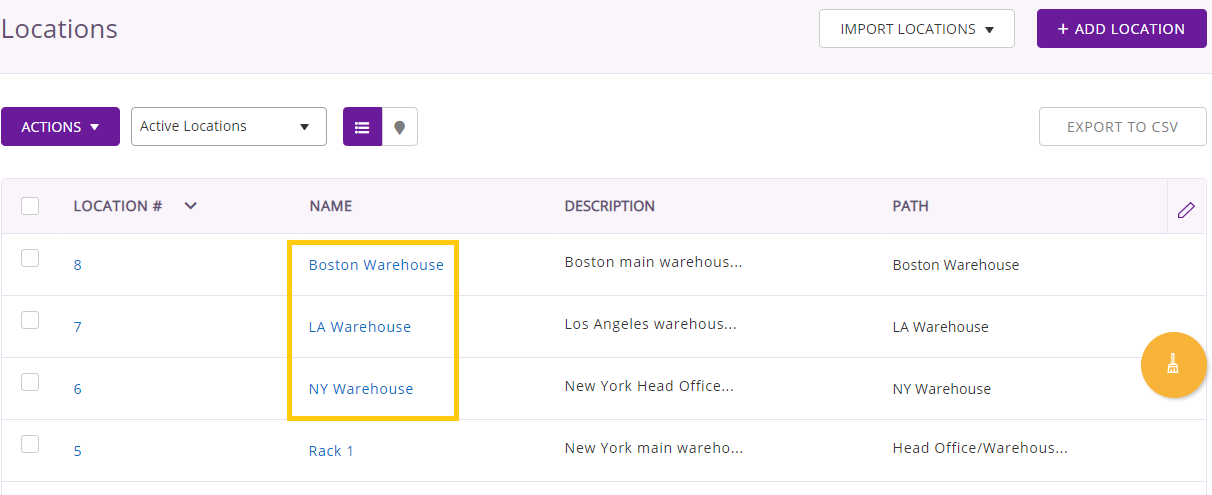
2. Updating Existing Locations
You can update existing locations en-masse using a CSV import. Simply go to Locations → Import Locations dropdown → Update Existing Locations. Please note that using the ‘Add New Locations’ button for this will create duplicate locations!
After you’ve clicked ‘Update Existing Location’, follow the same steps you would when adding a new location. This time, rather than creating those locations afresh, EZRentOut will simply update the values associated with them in the system.
3. Importing Sublocations
You can import sublocations into the system right when you’re adding or updating locations! As an example, say you have a Head Office with two Warehouses (1 and 2), with the first warehouse also having an aisle called Rack 1. This set of associations is shown below:
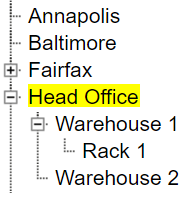
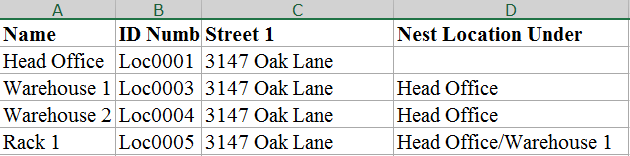
The associations under ‘Head Office’ can all be added through a CSV as follows:
Use the ‘Nest Location Under’ field to create a simple Parent > Child association (such as ‘Warehouse 1’ being nested under ‘Head Office’). For adding further associations to sublocations, use the ‘/’ symbol. In the example above ‘Rack 1’ is nested under ‘Head Office/Warehouse 1’, meaning Rack 1 is present in Warehouse 1, which in turn is located in the Head Office.
Note: You cannot use the ‘Nested Under Location’ field to create locations. This field will only create associations. To create a location, simply add it separately into the CSV like we have done above.
4. Adding Documents, Images and Comments
You can also add documents and images to your Locations as you upload via an Excel file. Either that, or you can upload them later on. To do so, simply open a particular Location, scroll to the bottom of the page and you will see tabs for ‘Files’ and ‘Comments’.
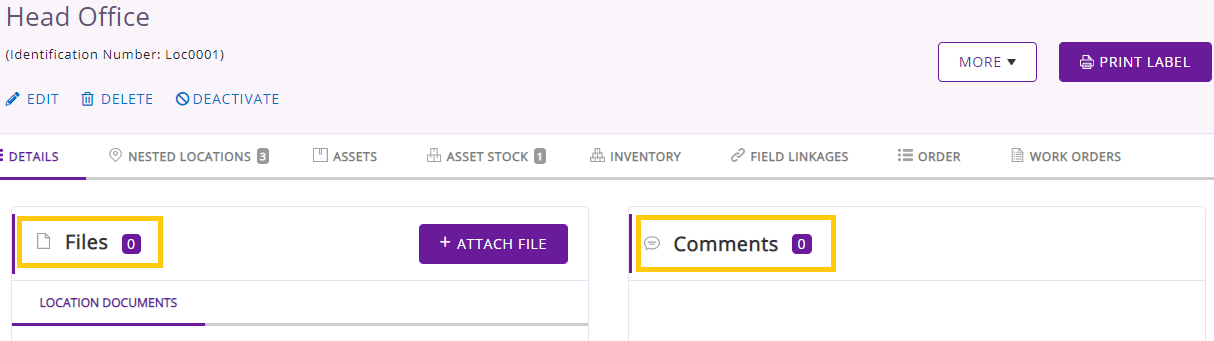
Comments and Mentions
Comments with mentions can be added to any location at the end of the Location Details Page. Users will be able to mention other users in the comments section for any location-related details. To enable, please go to AddOns → Mentions
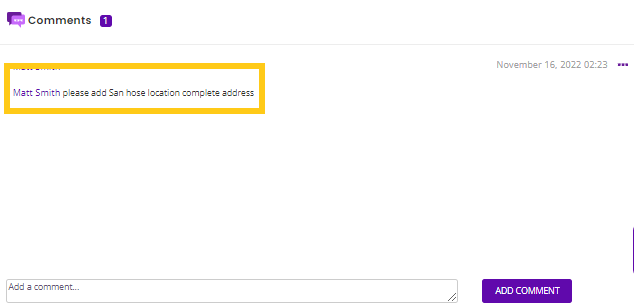
The user will be notified of his mention from the bell icon on the dashboard. Click on mention from the dropdown and you will be directed to the mentions listing page for further details.
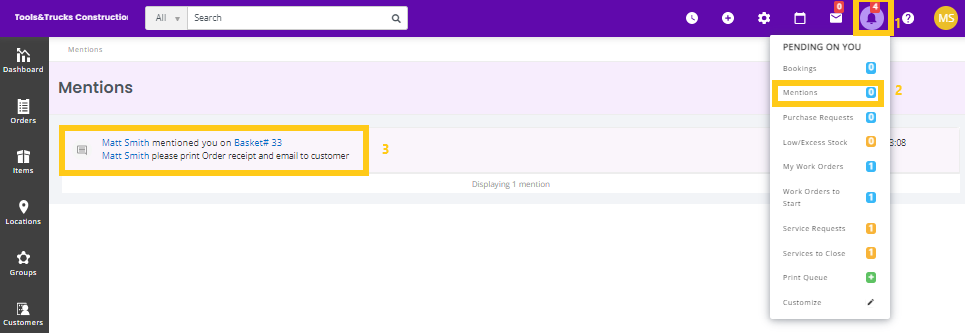
And that’s it, you’re on your way to adding hundreds of locations to EZRentOut in moments!
Have feedback about our equipment rental software?
EZRentOut is the proven equipment rental software used by SMBs all over the globe.
For more assistance, drop us an email at support@ezo.io.