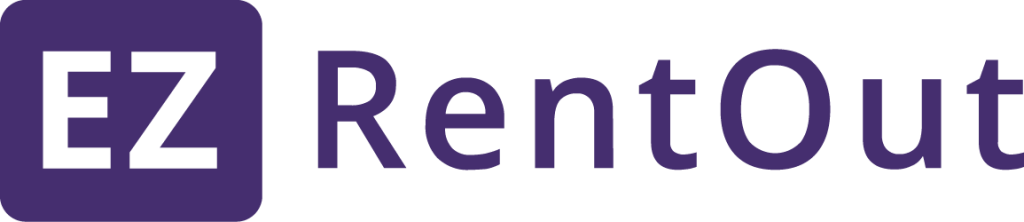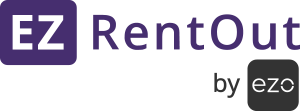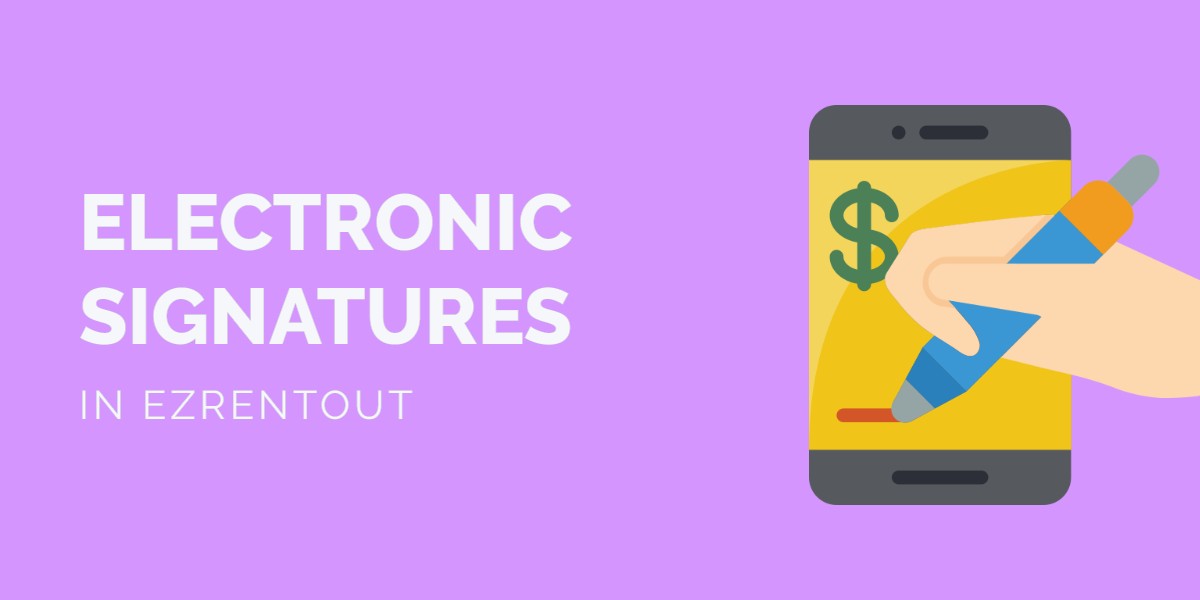
Printouts generated in EZRentOut can now be electronically signed. These printouts include Rental Agreements, Invoices, Quotations, Packing Lists, and Receipts.
1. Add electronic signatures to Printout Templates
- From More → Printout Templates → Orders, edit the printout templates you need to get signatures on. You can also create new ones if you like.
- Let’s say you’re editing/adding an invoice template in Order Printouts. Go to Details After Line Items and click the +Add option.
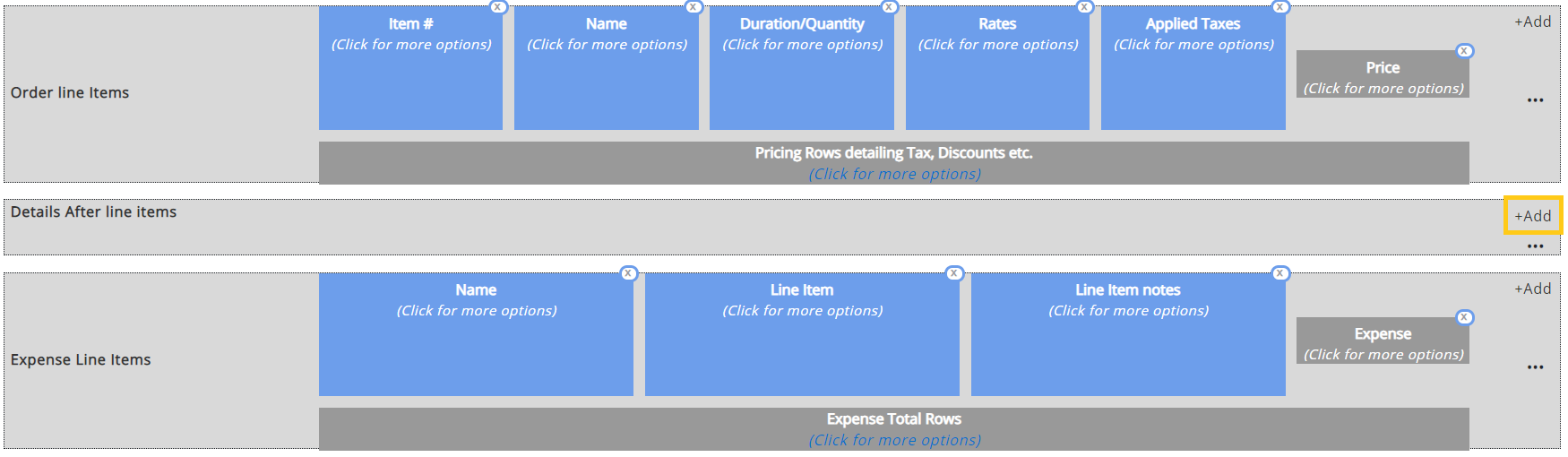
3. The elements list will pop up. Choose Signature Pad from the options listed.
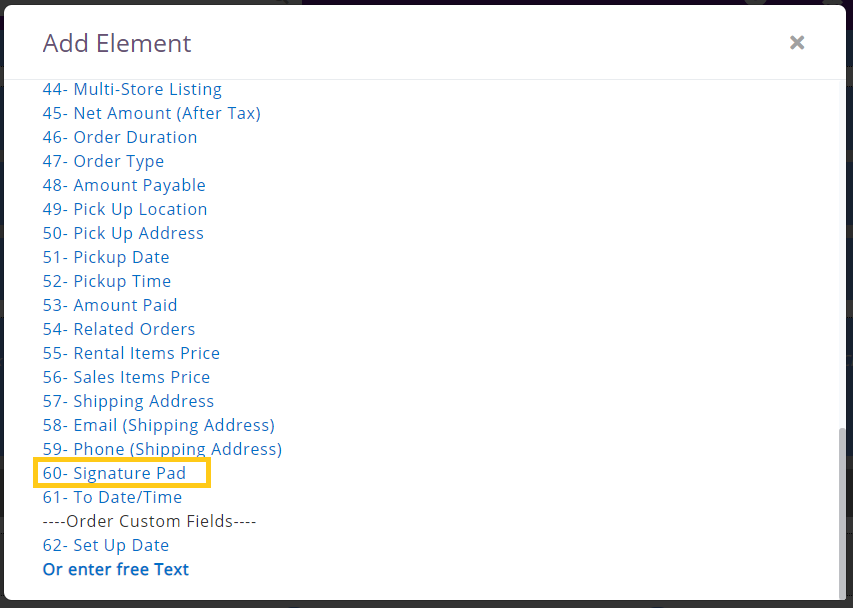

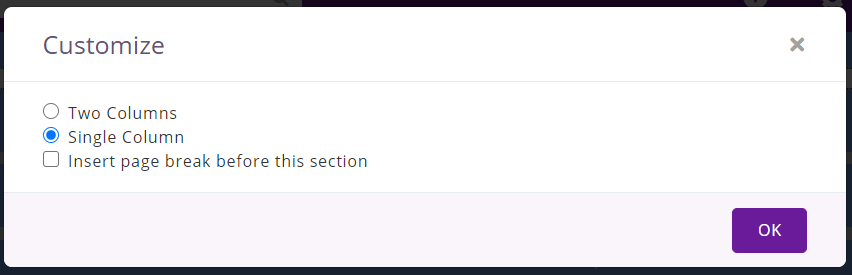

4. By clicking the three dots right under +Add, you can choose to have a single column design, which looks better.
You can use the Free Text element to add any Rental Agreement/Terms and Conditions in the Details After Line Items section.
5. Save the template.
2. Configure Topaz Signature Pad
EZRentOut now offers support for the Topaz Signature Pad for capturing electronic signatures. This will enable more convenient signature capture to make the verification process smoother for your users.
Here is everything you need to set up electronic signatures using Topaz on EZRentOut:
- Topaz Signature Pad Model T-S460-HSB-R
- Topaz SigPlusExtLite Installation File
- Topaz SigPlusExtLite Browser Extension
- SigPlus Software Installation File
- Plus or above EZRentOut features plan
Please note that we do not support Topaz Integration for Mac OS Users yet. We recommend using this signature pad for Mac users.
Now, let’s set up the Add On. You will need to install the respective support files for the hardware integration to work.
- Download Executable File and Install: Download the SigPlusExt application to your device.
- Add Browser Extensions:
- Chrome Extension: Add the Topaz SigPlusExtLite Chrome Extension from the Chrome Webstore. Click on “Add to Chrome”.
- Mozilla Firefox: Add the Topaz SigPlusExtLite Firefox Extension from the Firefox Add-Ons. Click on “Okay, Got it”
- Microsoft Edge: Add the Topaz SigPlusExtLite Microsoft Edge (Chromium) Extension from the Chrome Webstore. Click on “Add to Chrome”.
- Download Executable File: Download the SigPlus Software to your device.
- Install the application: Once the above installation file has been downloaded, run the .exe file to start the installation. When prompted, set “T-S” as the Tablet Model Group, “T-S460” as the Tablet Model, and “HSB (USB type)” as the Connection Type.
- Connect the pad: Connect your Topaz pad to your laptop USB port.
That’s it! You’re ready to use your Topaz Signature Pad. It will now be able to capture signatures for all invoices, orders, and rental agreements.
3. Capture electronic signatures – E-signs in action!
- Customer Austin Federa walks in for a rental Order.
- You pull up his Order (say it’s Order # 27) on your PC/Mac/iPad, and hit the Print Order button.
- On the Print Order pop up, you can choose the invoice (or any other printout) that includes the signature pad.
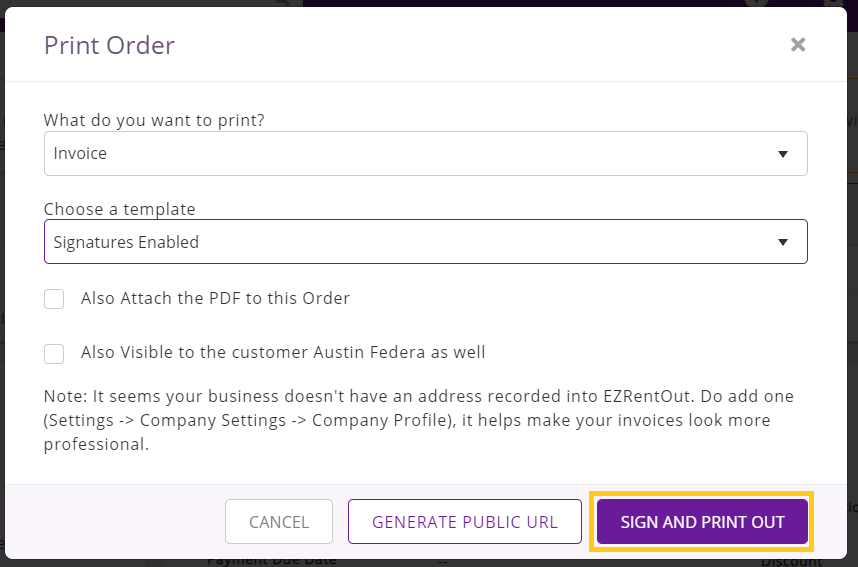
- You can also choose to have it attached with the Order, and visible to Austin when he signs into his EZRentOut Portal.
- Click the Sign and Print Out button. The invoice will open in a new tab.
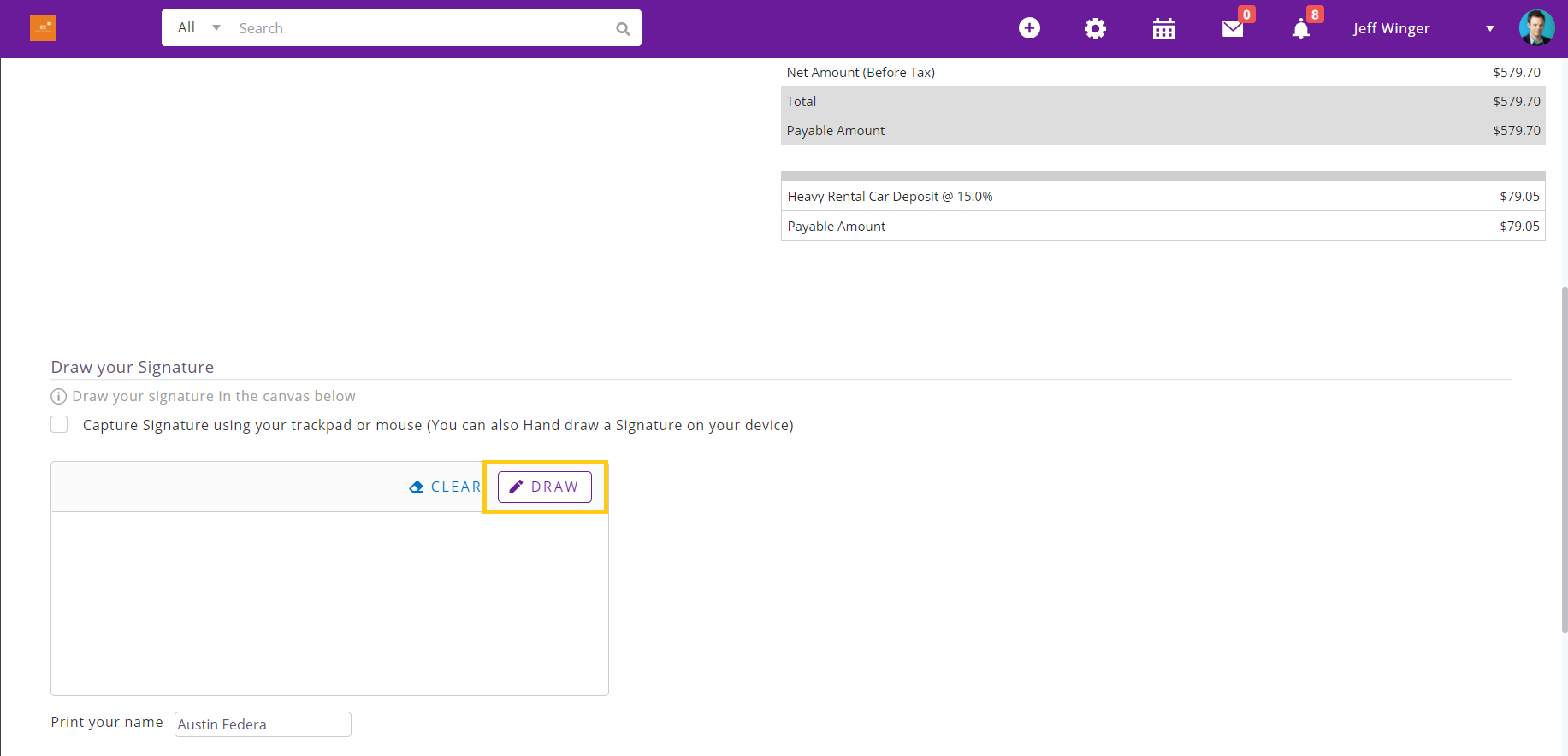
- Austin can use the mouse, trackpad, or the Topaz Signature Pad (provided it is configured) to draw his signatures in this area. He can also type his name or other details in the Print Name area. If you’re using the iPad, he can just sign using a stylus or his finger.
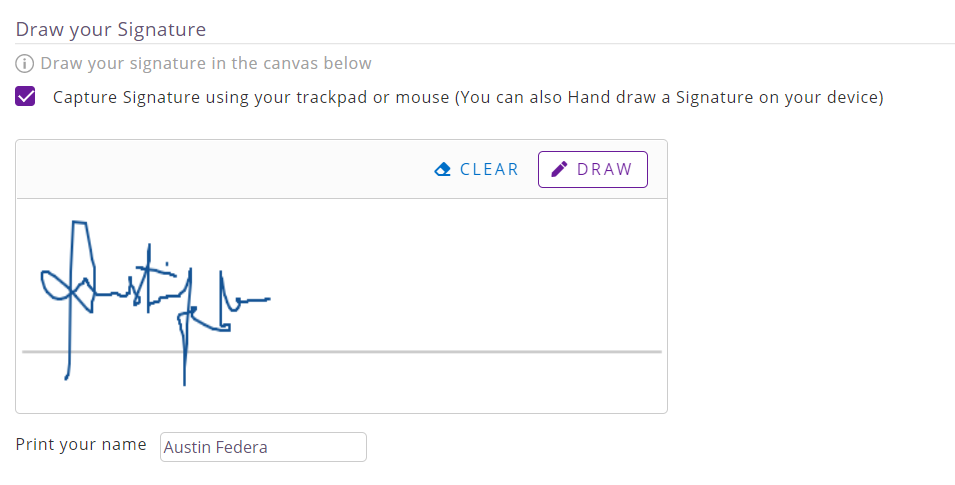 7. You can then tap Save as PDF button to get the PDF Invoice and email it to Austin or collect a printout.
7. You can then tap Save as PDF button to get the PDF Invoice and email it to Austin or collect a printout.
4. Recommended workflow when using an iPad
If you’re operating a Point of Sale, the recommended workflow is:
- Sign into your EZRentOut portal in Safari on your iPad
- You can keep working with EZRentOut on the PC/Mac while keeping the iPad for the customers to use.
- When a customer walks in, make their order or charge payments from your PC/Mac.
- To get signatures; pick up the iPad, type in ? followed by the order number in the search bar (using EZRentOut in Safari and not the mobile app). For example, if it’s Order #10, you’ll type in ?10. This will directly take you to Order #10.
- Now hit Print Order, choose a printout type/template, and check the ‘Save with this order’ option.
- The printout (invoice, agreement etc.) will open.
- Give the iPad to the customer to sign.
- Finally hit the ‘Save PDF’ button to save the printout.
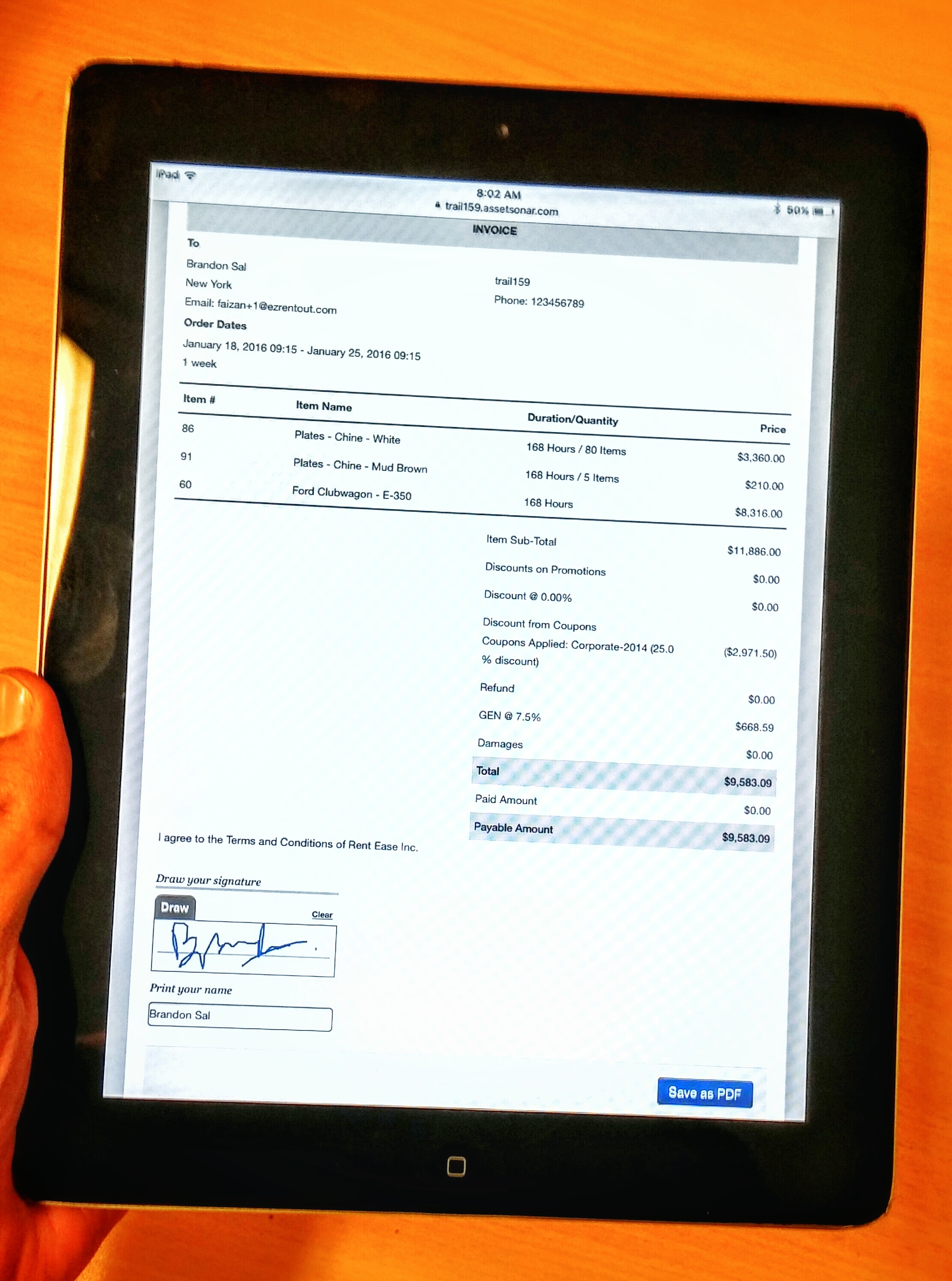
Read More: How to get customers to sign Order Printouts themselves?
Have feedback about our equipment rental software?
EZRentOut is the equipment rental software used by SMBs all over the globe.
For more assistance, drop us an email at support@ezo.io.