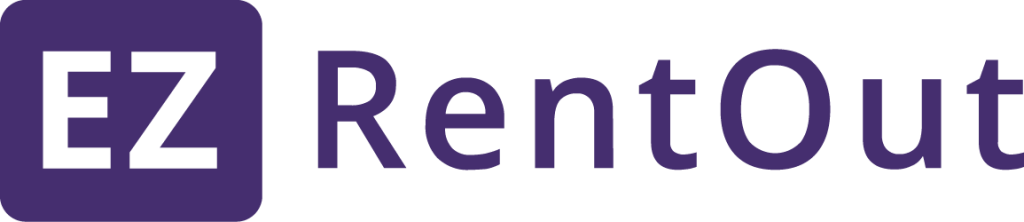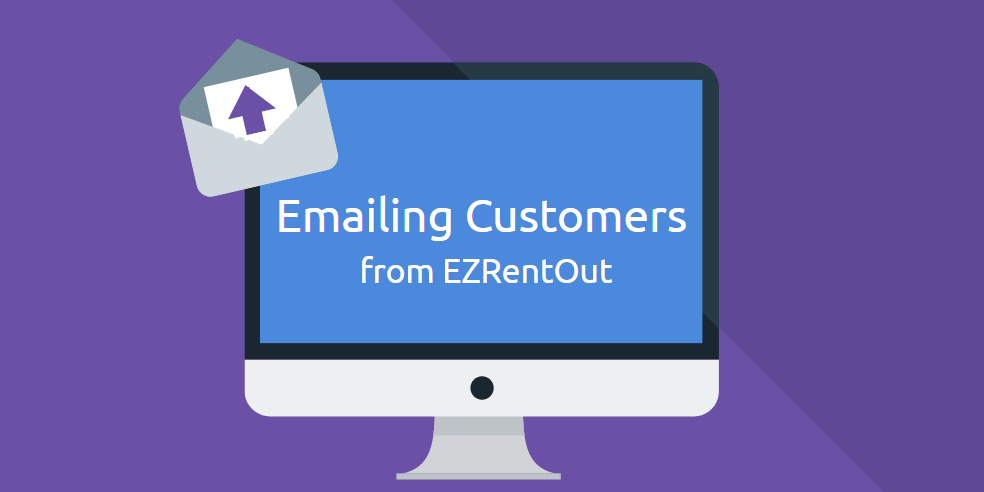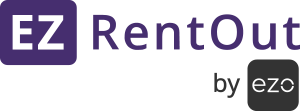Equipment rental software isn’t just about managing equipment, but should also help you manage your customers effectively. A system that enables you to communicate quickly and easily with your customers can therefore be a great advantage, especially as response times are particularly important for the rental industry.
In this post, we’ll show you some of the ways you can get in touch with customers using EZRentOut.
***
Emails From the Customer Detail Page
You can send emails directly to a customer by going to Customers → Customer Name → Send Email:
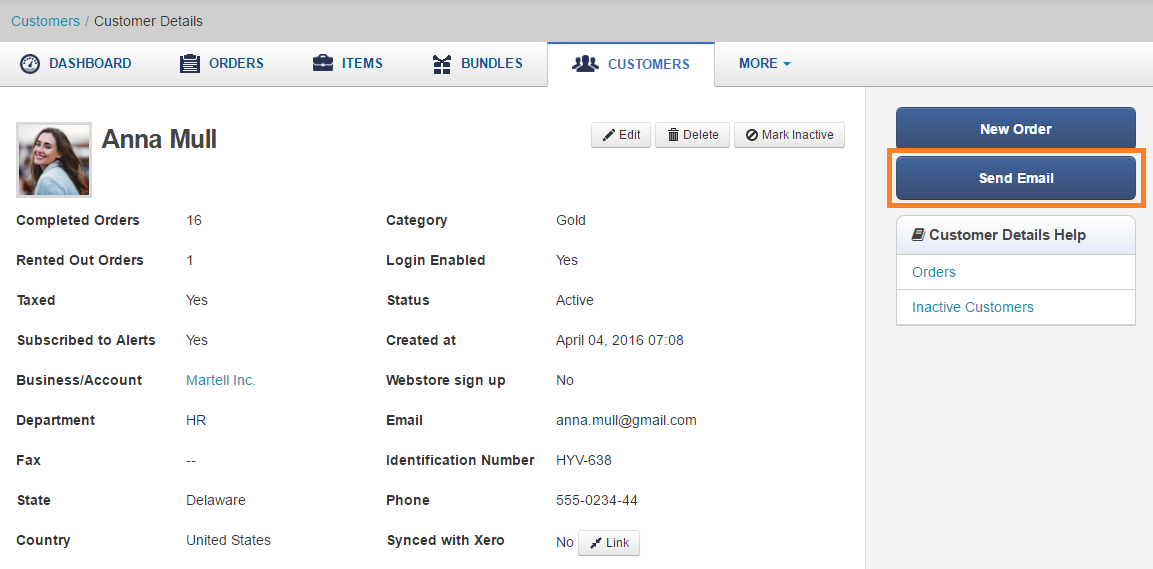
Just write out your email, click ‘Send Email’, and you’re good to go!
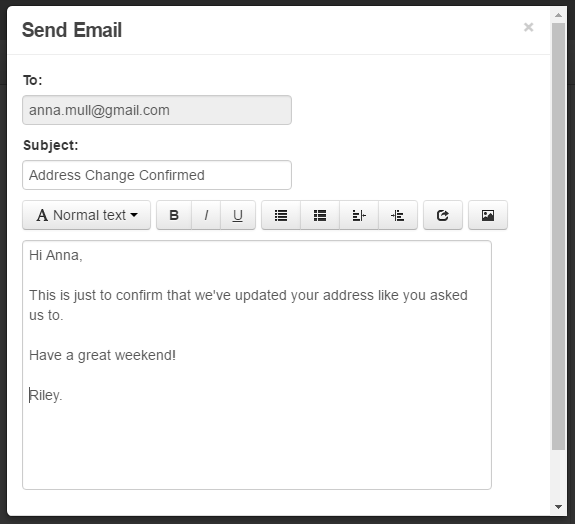 ***
***
Emails From the Order Detail Page
You can also send emails to customers from an order itself:
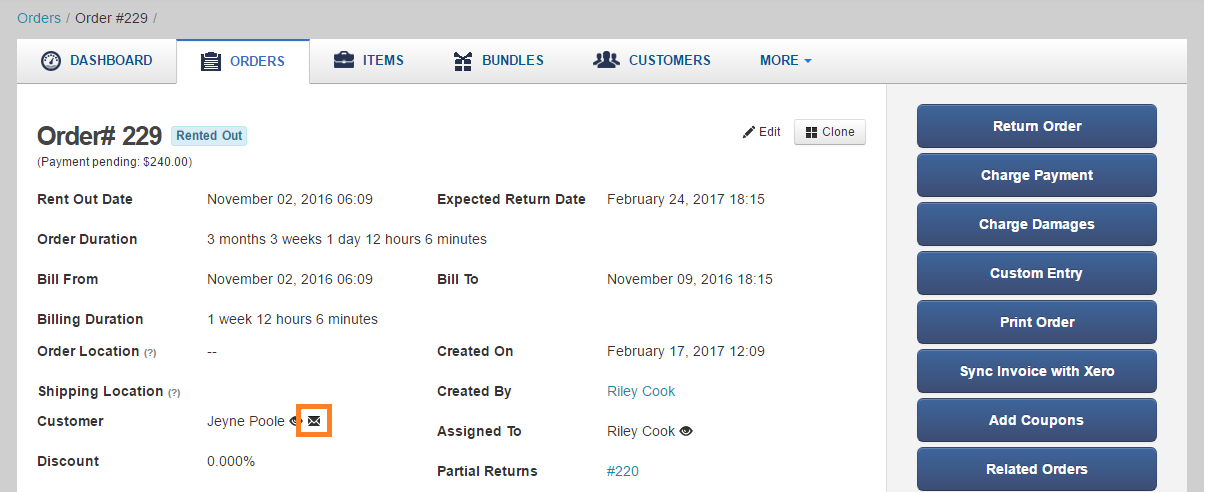
Clicking the mail icon will open up an overlay. Lets take you through the options available to you.
Attachments and Documentation
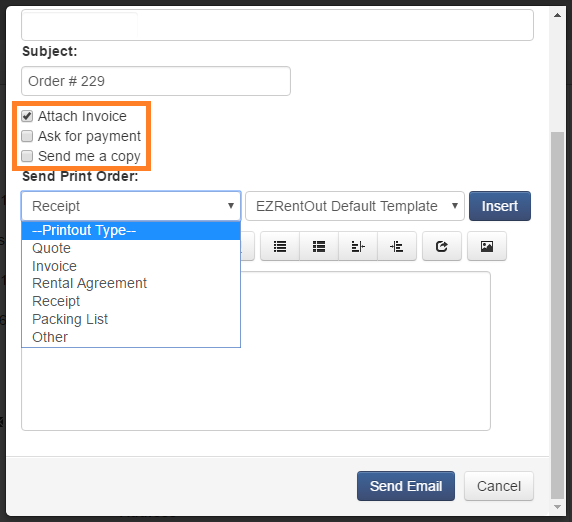
- Attach Invoice: You can attach an order invoice quickly to an email using this checkbox.
- Ask for Payment: This includes a note in the email similar to:
‘Payment of $240 is pending for your Order# 229’. - Send me a copy: A copy of the email will be sent to you.
Sending Print Orders
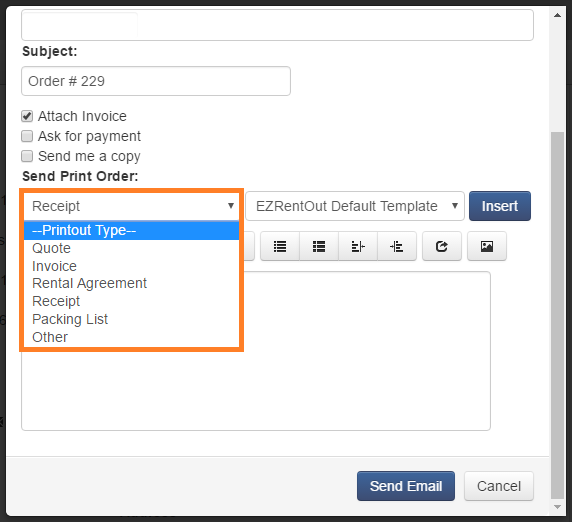
You can also attach Print Orders to the invoice, including quotes, invoices, rental agreements, receipts, packing lists, or any other print order templates you’ve drawn up.
Customized Templates
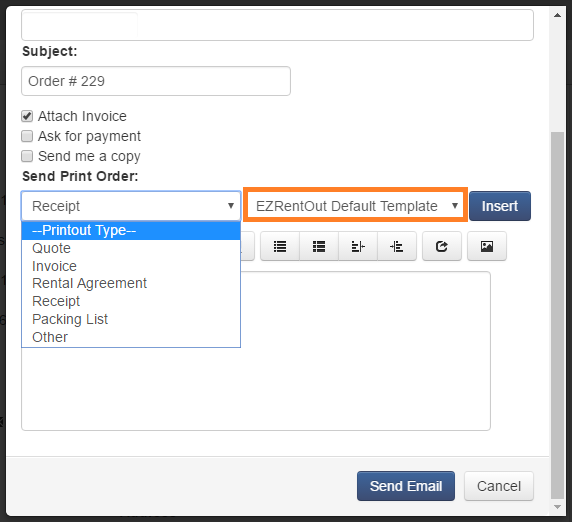
The Print Order chosen can also be customized. For more details, read our post on Customizing Order Printouts. Simply pick a template from the drop-down on the right, and click Insert to add it to the email as an attachment.
Change a User’s email address
In case you wish to change or update a particular User’s email address, the system has security measures in place for that as well. Whenever an email address for a User is changed, a confirmation email is sent to the relevant person. The email is not changed unless the new email is confirmed.
To change an email address, go to More → Users, select a particular User and click on ‘Edit’. Then type in the new address as required.
Have feedback about our equipment rental software?
We love hearing from you! If you have any queries or want to contribute your suggestions, send us an email at support@ezo.io.