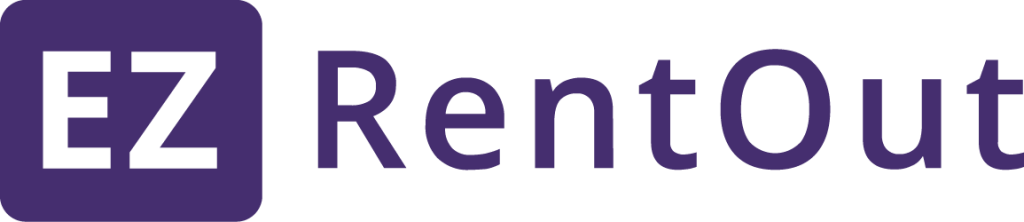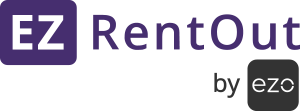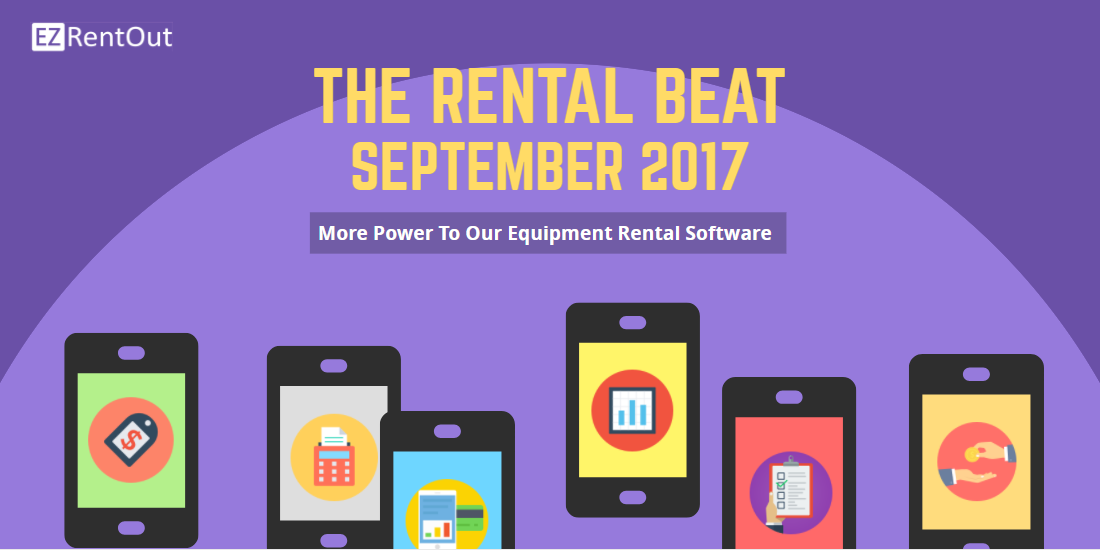
This month, our equipment rental software is all about offering you greater control over your rental business! Add security deposits and damage waivers, take pricing snapshots to manage rental rates, and create dynamic lists for orders. We also have nifty new Square and Braintree integrations to expand your Point of Sale options.
Let’s take a look at EZRentOut’s newest feature releases!
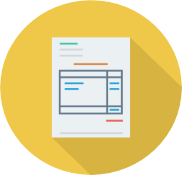
Pricing Snapshots: Now for some pricing consistency! Before the Pricing Snapshot feature, changing an item’s rental rate would also change those rates when you edited or took an action on an existing active order containing that item. You can work around that by ‘freezing’ these rental rates at the point they were added to an order. This freezing of rental rates kicks in automatically for orders created after the setting has been enabled, but needs to be implemented manually by taking a Pricing Snapshot if the order existed prior to the setting is enabled. To enable this, go to Settings → Company Settings → Policy → Pricing and Payments in Orders → Check ‘Use rental rate determined at the time assets were added to an order’. Learn more
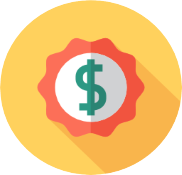
Default Invoice Line Items for Security Deposits and More: You can now add or customize line items in EZRentOut for security deposits, damage waivers, etc. These will appear as a default on all active orders that are in a drafted state. You can do charges or discounts, and percentages or gross values. For added flexibility, you can add them to the order total, or after it. The latter comes in handy if you want to keep security deposits and waivers separated from the rest of the order. These values can be refunded, and you can even specify whether you want them added to all recurring orders or just the first one. You can also refund and make payments on these line items through our mobile app. Create line items from Settings → Company Settings → Default Invoice Line Items. Learn More

Integration with Square POS: EZRentOut’s order experience is specifically designed with Point of Sale in mind. Our hotly anticipated integration with Square POS is quick and easy. It is available on both the Android and iOS versions of the EZRentOut mobile app. To start, you’ll need a Square account to manage credit card payments, as well as the Square mobile app. For more information on setting up hardware and the Square app, check out our Square integration guide. Integrate your Square account from Settings → Add Ons → Enable Payments through Credit Card → Select ‘Use Square’. Note: Square cannot be used for online payments via the EZRentOut Webstore. For successful in-store and Webstore payments, you’ll need separate payment gateways (see below).

Multiple Payment Gateways: Multiple payments gateways enable you to use Square on the app while at the same time accept online payments on the Webstore with another gateway. Of course, you can use any combination of merchant gateways supported by EZRentOut, such as Square, Authorize, Stripe, Moneris, and even our newest addition Braintree! To enable this, go to Settings → Add Ons → Enable Payments through Credit Card → Select your preferred multiple payment gateways from the given EZRentOut supported integrations.

Multiple Order Printouts and Payments: How about some time-saving features? You can now generate Order Printouts for multiple orders by taking mass actions from the order listing page. The same process can also be used to charge payments using different payment methods for different orders. Go to the Order Listing Page → Click Multiple Checkboxes → Actions → Select ‘Mass Print Orders’ or ‘Charge Payment’.

Fuzzy lists: Create Fuzzy Lists to streamline your order experience. A Fuzzy List is great for scenarios when you want to add a broad ‘category’ of items to an order – say a camera from the DSLR group – but don’t want to worry too much about which specific DSLR it is. Items in a Fuzzy List are not ‘booked’ until they are added to an order, which is why this is a great placeholder system for your rental business. Simply click ‘Create List’ beneath the Add Items search bar on an order detail page, and have a Staff User or Employee use that list for reference when filling out the actual order. Go to Settings → Add Ons → Dynamic Lists → Enabled. Learn More
There’s more!
- Scheduling Custom Reports: You can schedule custom reports to be sent to company users to eliminate time spent gathering, compiling, and sharing this data. Enable the option from Settings → Add Ons → Schedule Custom Reports. Learn more
- Barcodes for Bundles: You can now add Identification Numbers to bundles, and even print out barcodes for them.
- Improved Inventory Control: Inventory items can be linked to specific maintenance events to better account for the resources used in these activities. Go to an item’s detail page, start a service, and click ‘Linked Inventory Items’ to add items that will be consumed during that service. Learn More
- Javascript for Webstore: You can now add javascript to further customize your Webstore. Do this from Settings → Store Settings → Javascript Code.
- More Custom Fields: You can now set custom fields for Users, Customers, and Vendors. Go to More → Custom Fields to access this.
- Customizable Rental Duration: Rental durations can be made inclusive or exclusive of the return date or time. For example, 9 PM one day to 9 PM the next counts as 1 day and 1 minute if set to Inclusive, or just 1 day if set to Exclusive. Set this up by going to Settings → Company Settings → Policy → Make Order Return Date/Time Inclusive. Learn More
Let’s talk about our Equipment Rental Software
We LOVE hearing back from you. Your feedback helps us shape our equipment rental software, and inspires the regular feature releases.
For more assistance, drop us an email at support@ezo.io.